HarmonyOS北向应用开发者 极速入门教程(一)续----实战练习篇1 原创 精华
三、实战练习
截图另外做文档答题。文档要求,文件名:某某研究日志日期。文件内容,题目和答题,截图代码和文字等综合展示。
1.练习题一
以下是基于DevEco Studio蛟龙腾飞北向应用开发工程师已经实现的布局、功能、代码及路径,请安装要求一模一样的流程和效果,在自己的DevEco Studio实现。这里我们可以自行选择自己想开发的设备和模板,这里我们以Phone为例,开发模板选择空特性java的开发模板,点击next进行下一步。
开发的设备有七种:
Phone
Tablet
Car
Tv
Wearable
Lite wearable
smart vision
Phone设备中有很多种不同的模板,主要是java和js进行开发以及不同的模板样式,不同样式之间布局不一样,不同的布局所展示的效果代码已经写入其中,只需要加入想加入的元素即可。
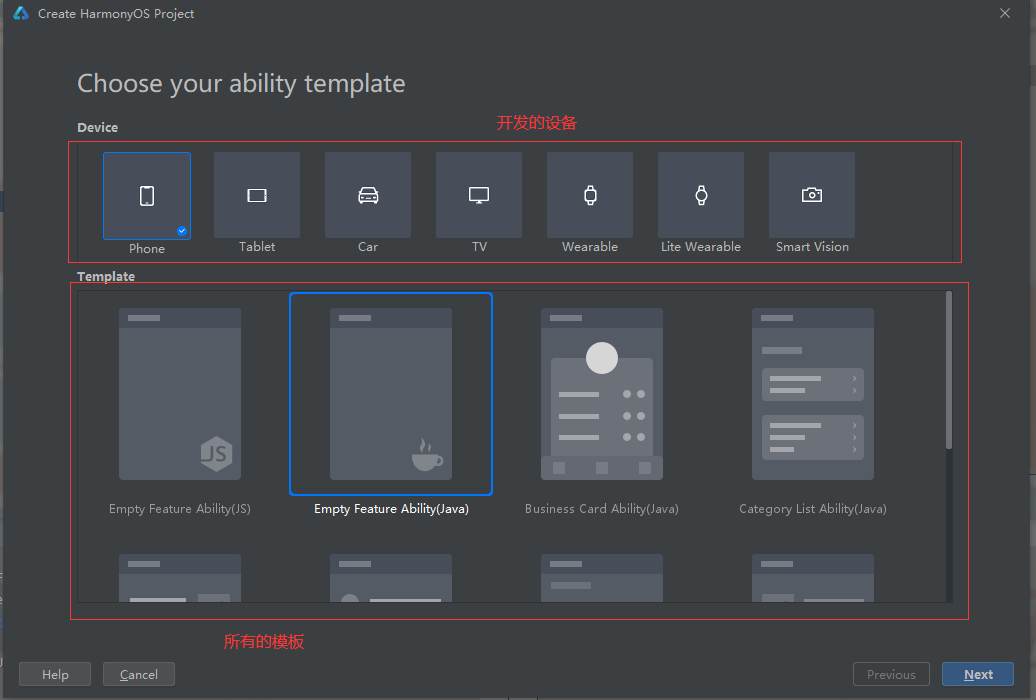
选择好了之后点击next进行下一步。
这里是创建项目的一些项目配置,配置完成点击Finish完成创建。

完成创建后,我们进入了主界面,这里需要等待一小会,因为一些配置东西在进行下载配置。
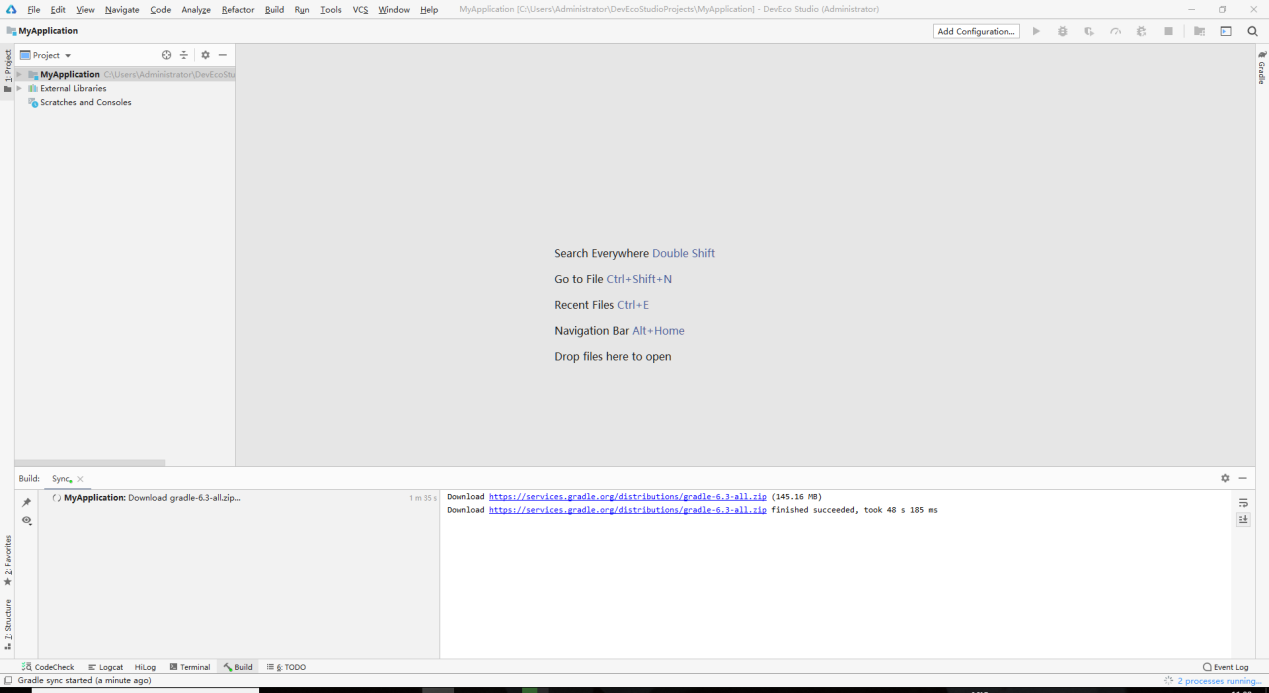
Phone模拟器上的代码案例
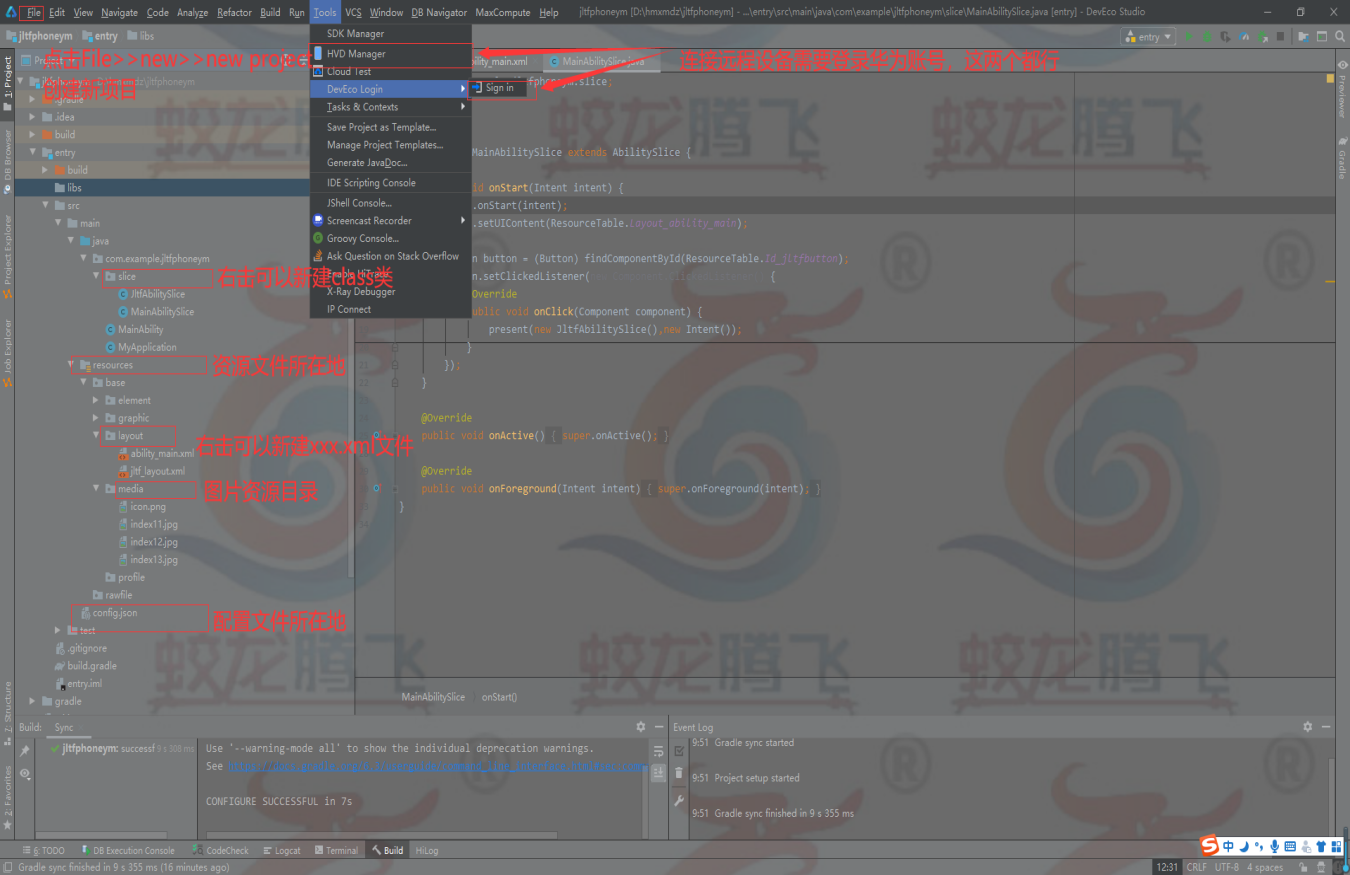
显示效果:

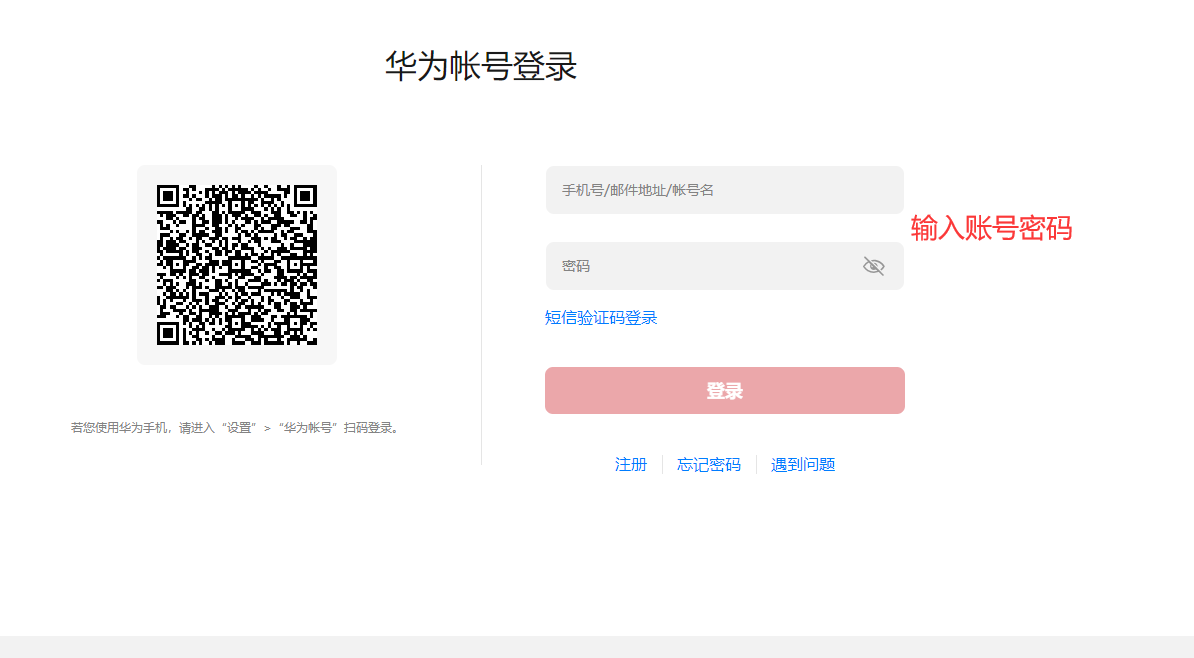
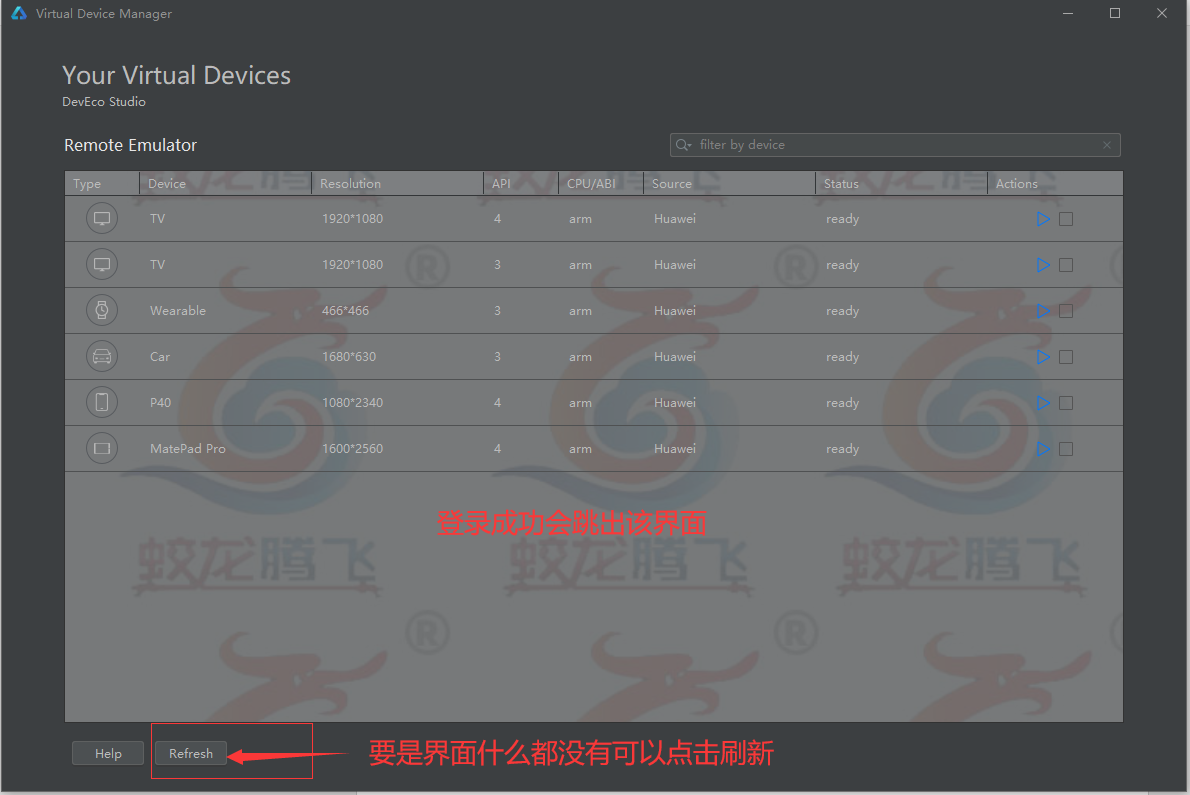
双击图中选中的设备就可以运行了
显示如下:
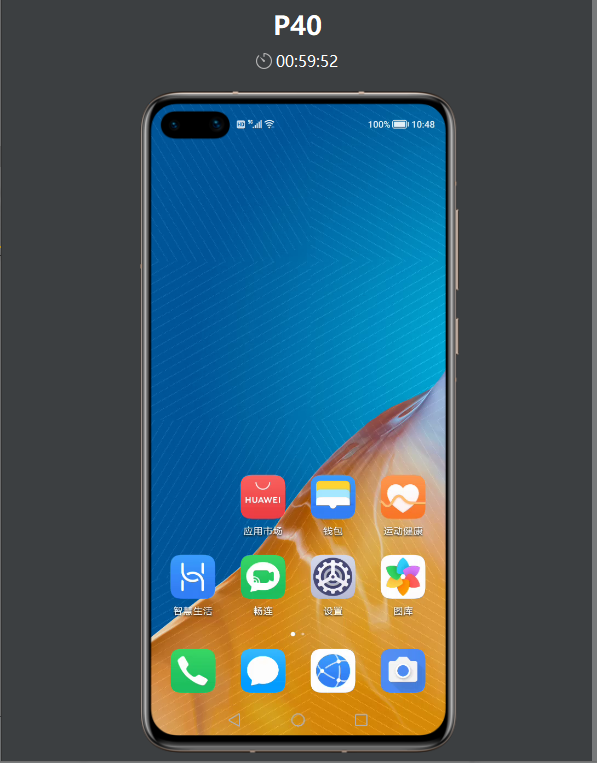
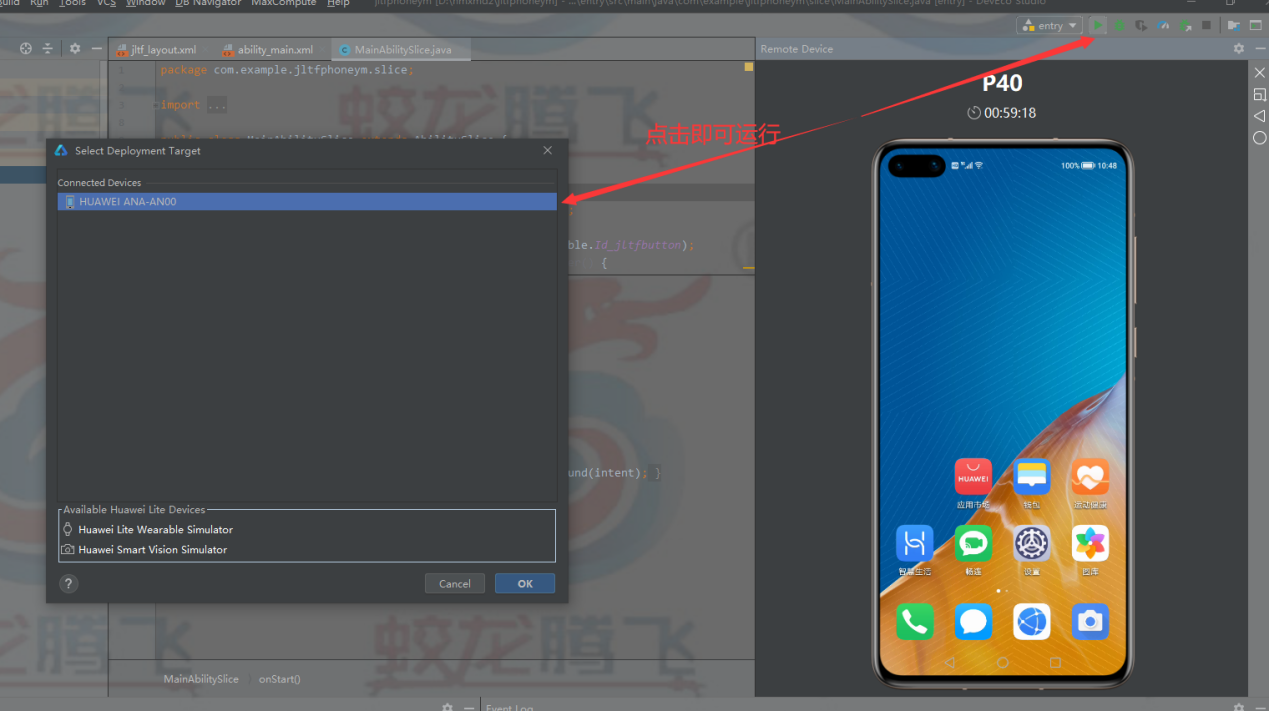
运行效果:
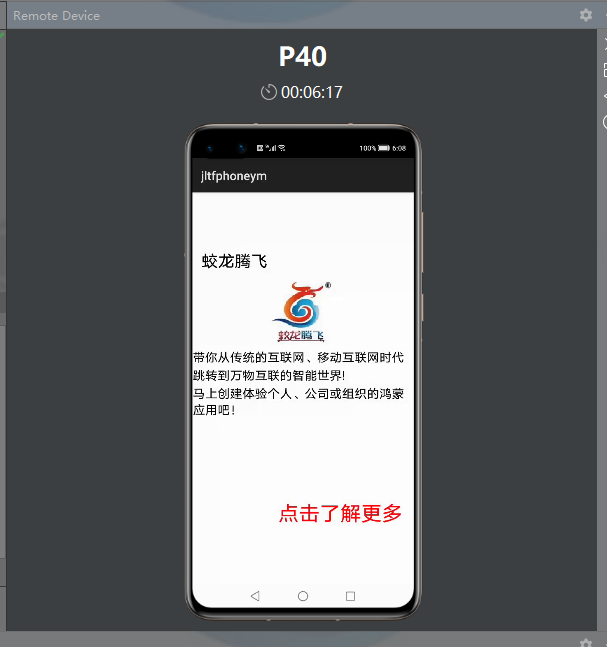
点击“点击了解更多”进入下一个页面
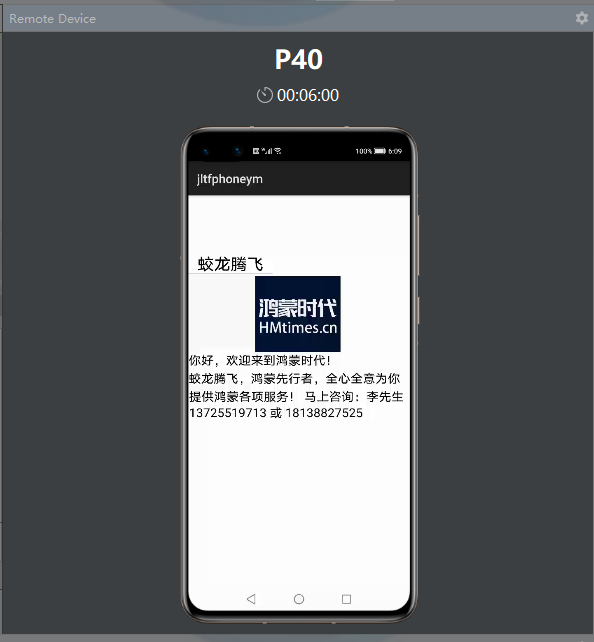
代码如下:
第一个布局中
<?xml version="1.0" encoding="utf-8"?>
<DirectionalLayout
xmlns:ohos="http://schemas.huawei.com/res/ohos"
ohos:height="match_parent"
ohos:width="match_parent"
ohos:orientation="vertical">
<DirectionalLayout
ohos:width="match_parent"
ohos:weight="1">
<Text
ohos:width="match_content"
ohos:height="match_content"
ohos:text="蛟龙腾飞"
ohos:text_size="80px"
ohos:top_margin="280px"
ohos:left_margin="50px"/>
</DirectionalLayout>
<DirectionalLayout
ohos:weight="1"
ohos:width="match_parent">
<Image
ohos:width="1080px"
ohos:height="468px"
ohos:image_src="$media:index12.jpg"/>
</DirectionalLayout>
<DirectionalLayout
ohos:width="match_parent"
ohos:weight="3">
<Text
ohos:width="match_content"
ohos:height="match_content"
ohos:text_size="60px"
ohos:multiple_lines="true"
ohos:left_margin="8px"
ohos:text="带你从传统的互联网、移动互联网时代"/>
<Text
ohos:width="match_content"
ohos:height="match_content"
ohos:text_size="60px"
ohos:multiple_lines="true"
ohos:left_margin="8px"
ohos:top_margin="10px"
ohos:text="跳转到万物互联的智能世界!"/>
<Text
ohos:width="match_content"
ohos:height="match_content"
ohos:text_size="60px"
ohos:multiple_lines="true"
ohos:left_margin="8px"
ohos:top_margin="10px"
ohos:text="马上创建体验个人、公司或组织的鸿蒙应用吧!"/>
<Button
ohos:id="$+id:jltfbutton"
ohos:width="match_content"
ohos:height="match_content"
ohos:text="点击了解更多"
ohos:text_color="red"
ohos:text_size="100px"
ohos:top_margin="400px"
ohos:left_margin="420px"/>
</DirectionalLayout>
</DirectionalLayout>
第二个布局中
<?xml version="1.0" encoding="utf-8"?>
<DirectionalLayout
xmlns:ohos="http://schemas.huawei.com/res/ohos"
ohos:height="match_parent"
ohos:width="match_parent"
ohos:orientation="vertical">
<DirectionalLayout
ohos:width="match_parent"
ohos:weight="1">
<Text
ohos:width="match_content"
ohos:height="match_content"
ohos:text="蛟龙腾飞"
ohos:text_size="80px"
ohos:top_margin="280px"
ohos:left_margin="50px"/>
</DirectionalLayout>
<DirectionalLayout
ohos:weight="1"
ohos:width="match_parent">
<Image
ohos:width="1080px"
ohos:height="468px"
ohos:image_src="$media:index13.jpg"/>
</DirectionalLayout>
<DirectionalLayout
ohos:width="match_parent"
ohos:weight="3">
<Text
ohos:width="match_content"
ohos:height="match_content"
ohos:text_size="60px"
ohos:multiple_lines="true"
ohos:left_margin="8px"
ohos:text="你好,欢迎来到鸿蒙时代!"/>
<Text
ohos:width="match_content"
ohos:height="match_content"
ohos:text_size="60px"
ohos:multiple_lines="true"
ohos:left_margin="8px"
ohos:top_margin="10px"
ohos:text="蛟龙腾飞,鸿蒙先行者,全心全意为你"/>
<Text
ohos:width="match_content"
ohos:height="match_content"
ohos:text_size="60px"
ohos:multiple_lines="true"
ohos:left_margin="10px"
ohos:top_margin="10px"
ohos:text="提供鸿蒙各项服务! 马上咨询:李先生 13725519713 或 18138827525"/>
</DirectionalLayout>
</DirectionalLayout>
在slice文件的类中添加点击事件进行跳转
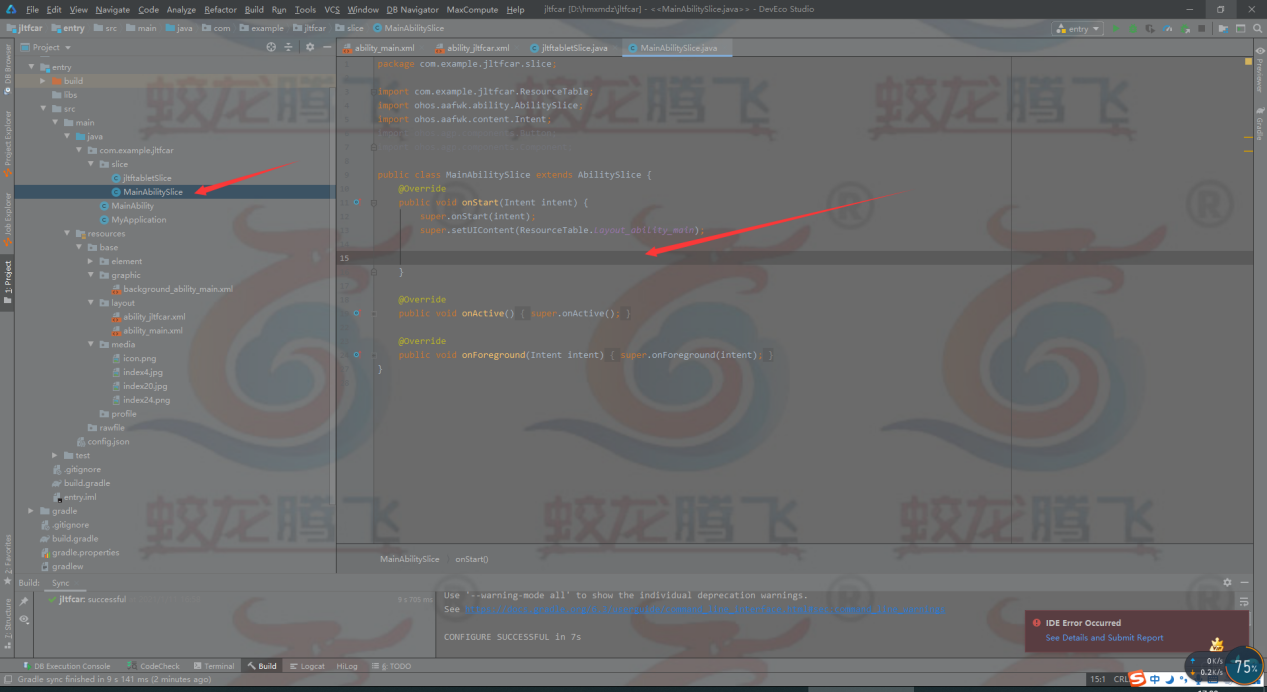
Button button = (Button) findComponentById(ResourceTable.Id_jltfbutton);
button.setClickedListener(new Component.ClickedListener() {
@Override
public void onClick(Component component) {
present(new JltfAbilitySlice(),new Intent());
}
});
TV模拟器上的代码案例
新建项目选择模板进行下一步。
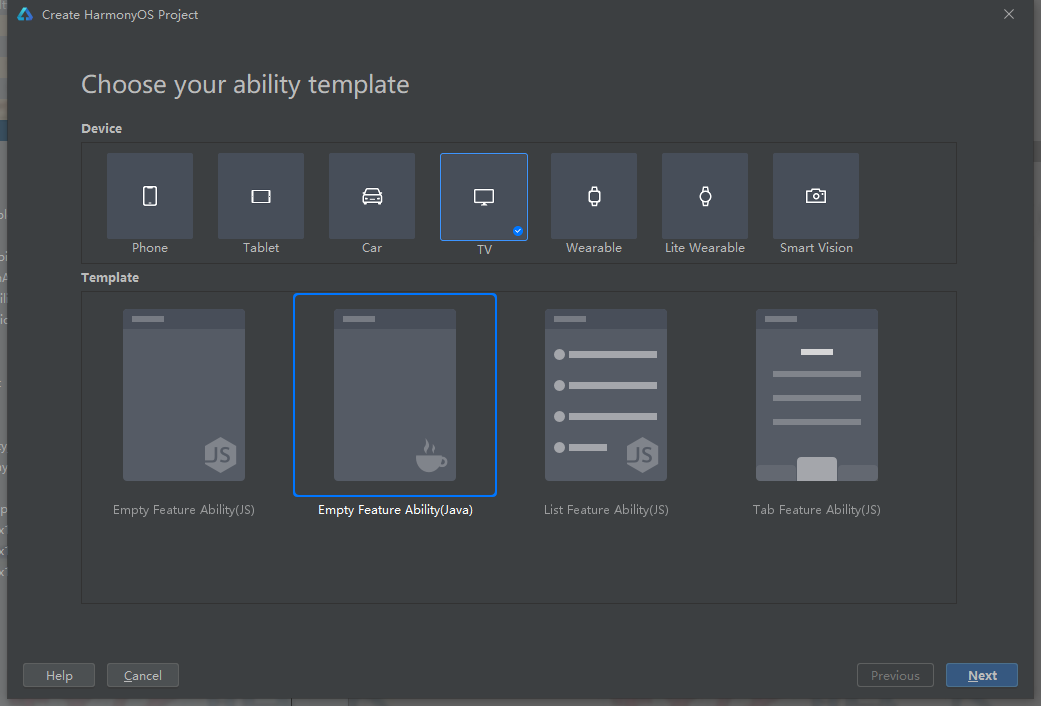
显示效果:
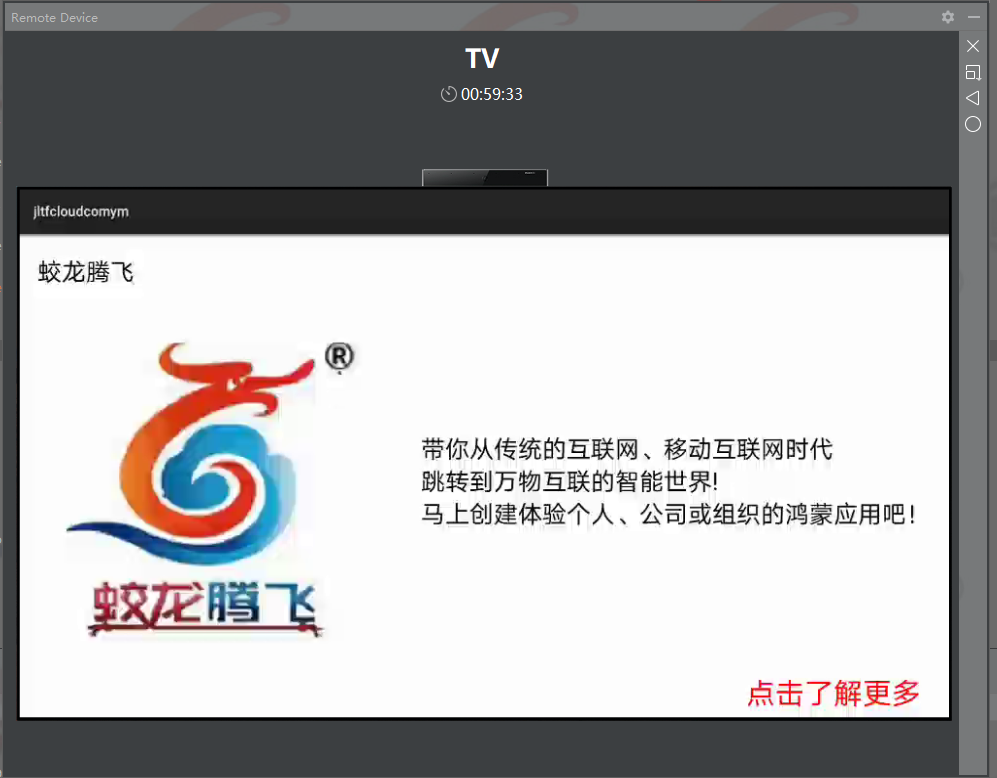
点击“点击了解更多”进入下一个页面
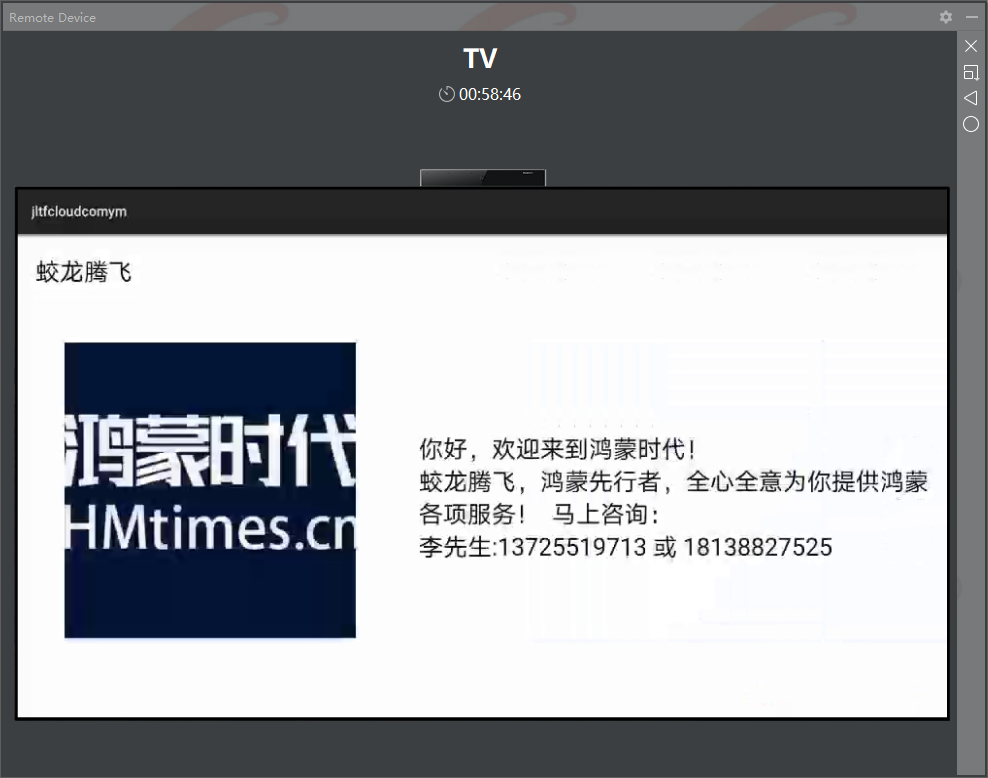
代码如下:
第一个页面中的布局
<?xml version="1.0" encoding="utf-8"?>
<DirectionalLayout
xmlns:ohos="http://schemas.huawei.com/res/ohos"
ohos:height="match_parent"
ohos:width="match_parent"
ohos:orientation="vertical">
<DirectionalLayout
ohos:width="match_parent"
ohos:height="160px"
>
<Text
ohos:width="match_content"
ohos:height="match_content"
ohos:text="蛟龙腾飞"
ohos:text_size="25fp"
ohos:top_margin="40px"
ohos:left_margin="40px"/>
</DirectionalLayout>
<DirectionalLayout
ohos:width="match_parent"
ohos:height="920px"
ohos:orientation="horizontal">
<DirectionalLayout
ohos:height="match_parent"
ohos:width="820px">
<Image
ohos:width="600px"
ohos:height="600px"
ohos:top_margin="60px"
ohos:left_margin="100px"
ohos:image_src="$media:index6"/>
</DirectionalLayout>
<DirectionalLayout
ohos:height="match_parent"
ohos:width="1100px">
<Text
ohos:width="match_content"
ohos:height="match_content"
ohos:multiple_lines="true"
ohos:text="带你从传统的互联网、移动互联网时代
跳转到万物互联的智能世界!
马上创建体验个人、公司或组织的鸿蒙应用吧!"
ohos:text_size="25fp"
ohos:top_margin="240px"
ohos:left_margin="10px"/>
<Button
ohos:id="$+id:jltfbutton"
ohos:width="match_content"
ohos:height="match_content"
ohos:text="点击了解更多"
ohos:text_size="30fp"
ohos:top_margin="290px"
ohos:left_margin="680px"
ohos:text_color="red"/>
</DirectionalLayout>
</DirectionalLayout>
</DirectionalLayout>
第二个页面中的布局
<?xml version="1.0" encoding="utf-8"?>
<DirectionalLayout
xmlns:ohos="http://schemas.huawei.com/res/ohos"
ohos:height="match_parent"
ohos:width="match_parent"
ohos:orientation="vertical">
<DirectionalLayout
ohos:width="match_parent"
ohos:height="160px"
>
<Text
ohos:width="match_content"
ohos:height="match_content"
ohos:text="蛟龙腾飞"
ohos:text_size="25fp"
ohos:top_margin="40px"
ohos:left_margin="40px"/>
</DirectionalLayout>
<DirectionalLayout
ohos:width="match_parent"
ohos:height="920px"
ohos:orientation="horizontal">
<DirectionalLayout
ohos:id="$+id:direction1"
ohos:height="match_parent"
ohos:width="820px">
<Image
ohos:width="600px"
ohos:height="600px"
ohos:top_margin="60px"
ohos:left_margin="100px"
ohos:image_src="$media:index7"/>
</DirectionalLayout>
<DirectionalLayout
ohos:height="match_parent"
ohos:width="1100px">
<Text
ohos:width="match_content"
ohos:height="match_content"
ohos:multiple_lines="true"
ohos:text="你好,欢迎来到鸿蒙时代!
蛟龙腾飞,鸿蒙先行者,全心全意为你提供鸿蒙各项服务! 马上咨询:
李先生:13725519713 或 18138827525"
ohos:text_size="25fp"
ohos:top_margin="240px"
ohos:left_margin="10px"/>
</DirectionalLayout>
</DirectionalLayout>
</DirectionalLayout>
然后再第一个页面中加入点击事件进行跳转
Button button = (Button) findComponentById(ResourceTable.Id_jltfbutton);
button.setClickedListener(new Component.ClickedListener() {
@Override
public void onClick(Component component) {
present(new JltfAbilitySlice(),new Intent());
}
});
Smart vision模拟器上的代码案例
新建项目选择模板进行下一步。
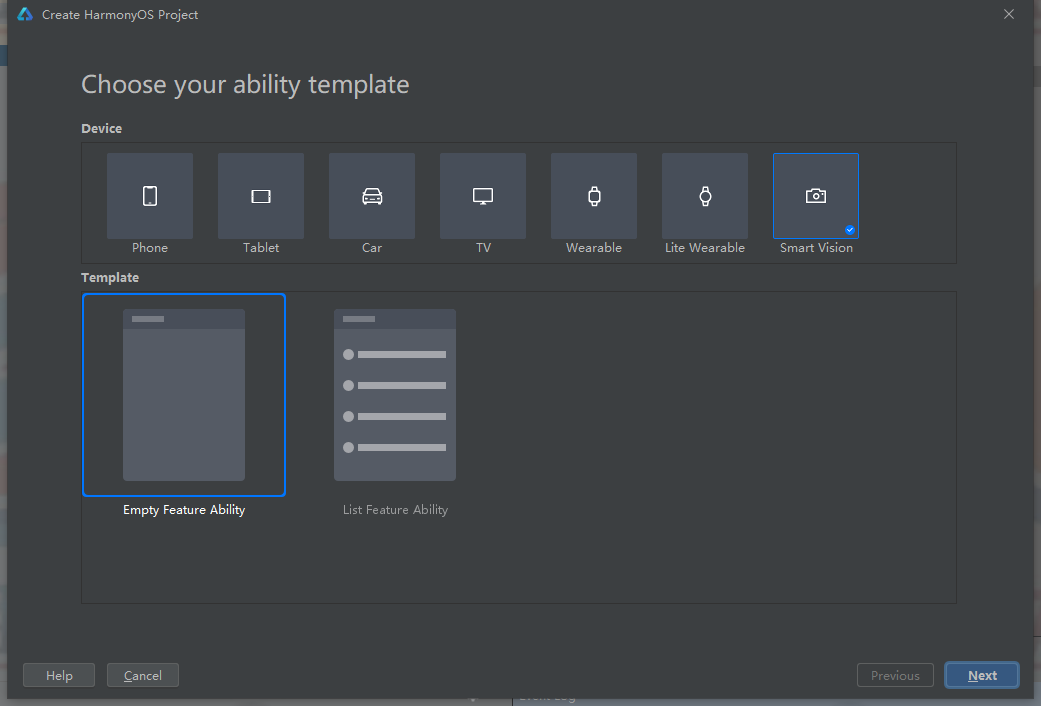
这里选择的是js开发的模板就需要下载node.js文件在编辑器中进行配置(node.js)网上有下载教程。
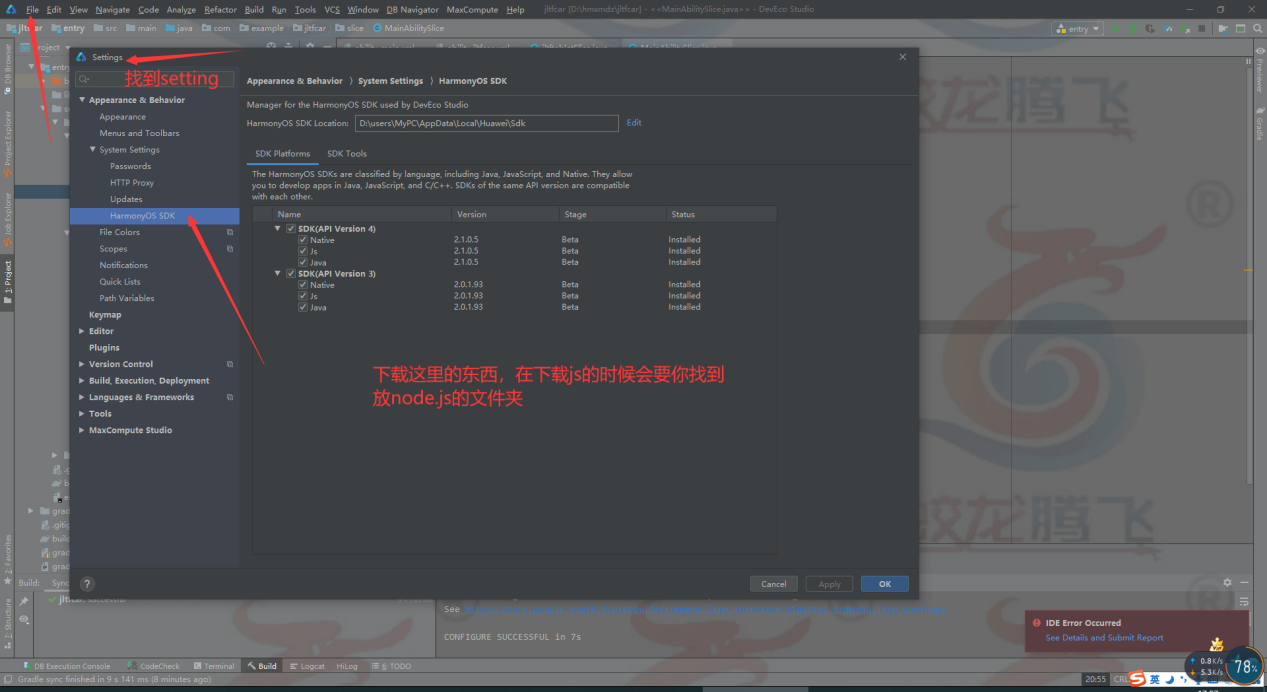
显示效果:
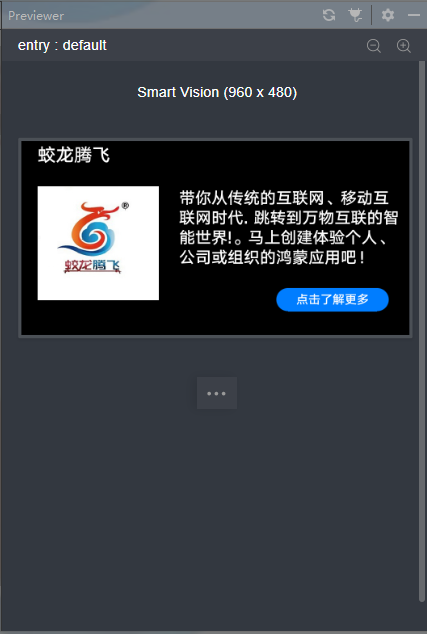
点击“点击了解更多”进入下一个页面
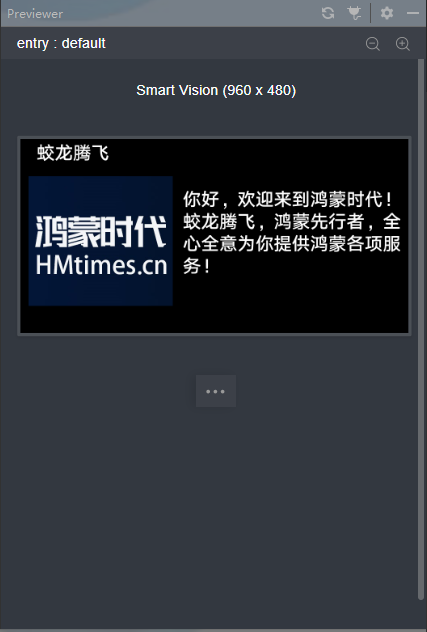
代码如下:
Index.hml
<div class="container">
<text class="jltftxt">
蛟龙腾飞
</text>
<div class="container1">
<image src="/common/index27.jpg" class="jltfimg"/>
<div class="container2">
<text class="jltftxt1">
带你从传统的互联网、移动互
</text>
<text class="jltftxt2">
联网时代. 跳转到万物互联的智
</text>
<text class="jltftxt3">
能世界!。马上创建体验个人、
</text>
<text class="jltftxt4">
公司或组织的鸿蒙应用吧!
</text>
<input class="jltfbtn"type="button" value="点击了解更多" onclick="jltfclick"/>
</div>
</div>
</div>
Index.css
.container {
flex-direction: column;
width: 960px;
height: 480px;
justify-content: center;
align-items: center;
}
.container1 {
flex-direction: row;
width: 960px;
height: 400px;
}
.container2 {
margin-left: 30px;
flex-direction: column;
width: 600px;
height: 400px;
}
.jltftxt {
margin-left: -700px;
margin-bottom: 10px;
font-size: 45px;
}
.jltftxt1 {
margin-top: 45px;
}
.jltftxt4 {
margin-left: 5px;
}
.jltfimg {
margin-top: 40px;
width: 300px;
height: 282px;
margin-left: 40px;
}
.jltfbtn {
height: 60px;
width: 280px;
margin-left: 260px;
margin-top: 50px;
}
.jltftxt1,.jltftxt2,.jltftxt3,.jltftxt4{
font-size: 40px;
margin-left: 20px;
}
Index.js
import router from '@system.router'
export default {
data: {
},
jltfclick() {
router.replace({
uri:'pages/jltfindex/jltfindex'
});
}
}
jltfIndex.hml
<div class="container">
<text class="jltftxt">
蛟龙腾飞
</text>
<div class="container1">
<image src="/common/index28.jpg" class="jltfimg"/>
<div class="container2">
<text class="jltftxt1">
你好,欢迎来到鸿蒙时代!
</text>
<text class="jltftxt2">
蛟龙腾飞,鸿蒙先行者,全
</text>
<text class="jltftxt3">
心全意为你提供鸿蒙各项服
</text>
<text class="jltftxt4">
务!
</text>
</div>
</div>
</div>
jltfIndex.css
.container {
flex-direction: column;
width: 960px;
height: 480px;
justify-content: center;
align-items: center;
}
.container1 {
flex-direction: row;
width: 960px;
height: 400px;
}
.container2 {
margin-left: 5px;
flex-direction: column;
width: 600px;
height: 400px;
}
.jltftxt {
margin-left: -700px;
margin-bottom: 10px;
font-size: 45px;
}
.jltftxt1 {
margin-top: 50px;
}
.jltfimg {
margin-top: 20px;
width: 357px;
height: 321px;
margin-left: 20px;
}
.jltftxt1,.jltftxt2,.jltftxt3,.jltftxt4{
font-size: 45px;
margin-left: 20px;
}
jltfIndex.js
export default {
data: {
}
}
在第一个页面js文件中加入跳转的代码
jltfclick() {
router.replace({
uri:'pages/jltfindex/jltfindex'
});
}
还得在配置文件中配置相关下一个页面的位置
config.json找到图中js的位置
"js": [
{
"pages": [
"pages/index/index",
"pages/jltfindex/jltfindex"
],
"name": "default"
}
]
加入"pages/jltfindex/jltfindex"下一个页面位置即可
wearable模拟器上的代码案例

新建项目选择模板进行下一步。
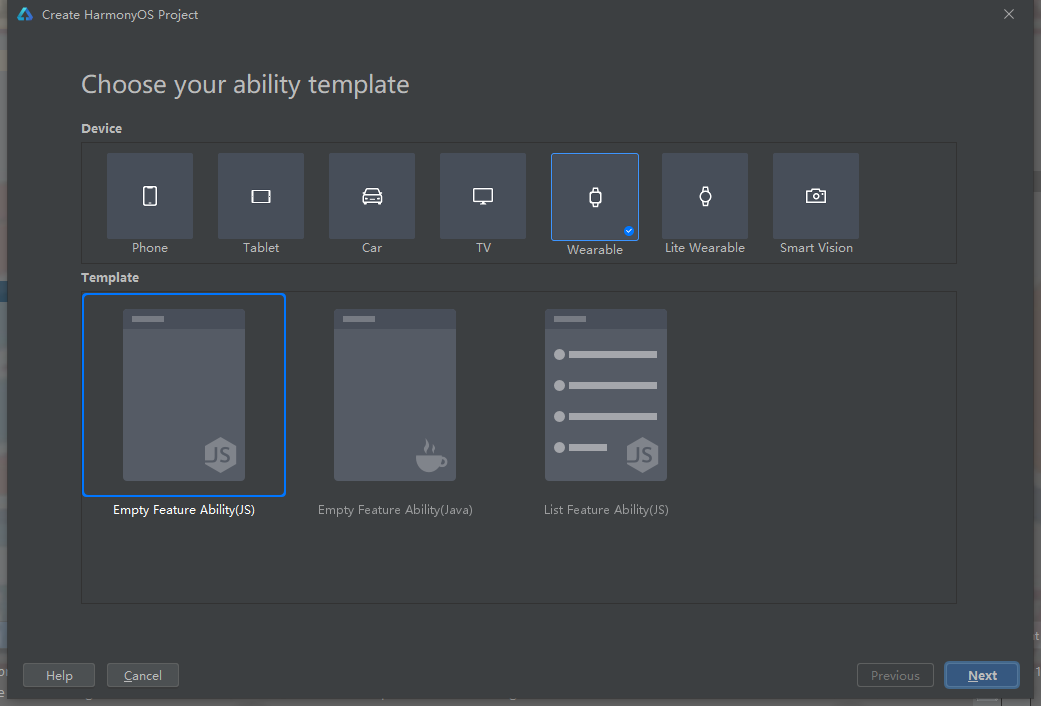
显示效果:
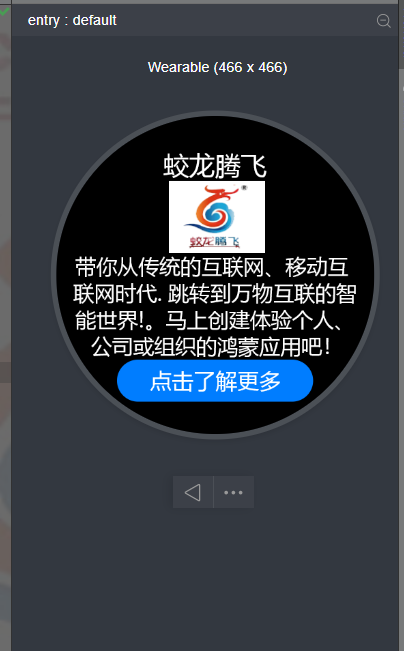
点击“点击了解更多”进入下一个页面
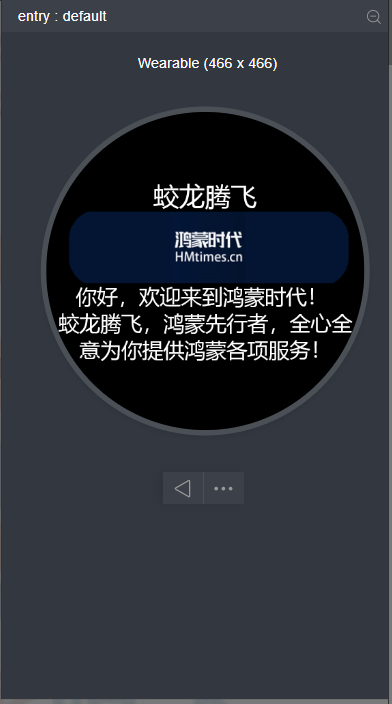
代码如下:
第一个页面
Index.hml
<div class="container">
<text class="jltftxt">
蛟龙腾飞
</text>
<image src="/common/index22.png" class="jltfimg"/>
<text class="jltftxt1">
带你从传统的互联网、移动互
</text>
<text class="jltftxt2">
联网时代. 跳转到万物互联的智
</text>
<text class="jltftxt3">
能世界!。马上创建体验个人、
</text>
<text class="jltftxt4">
公司或组织的鸿蒙应用吧!
</text>
<input class="jltfbtn"type="button" value="点击了解更多" onclick="jltfclick"/>
</div>
Index.css
.container {
flex-direction: column;
width: 454px;
height: 454px;
justify-content: center;
align-items: center;
}
.jltftxt {
margin-left: -180px;
margin-bottom: 10px;
}
.jltftxt1 {
width: 400px;
font-size: 30px;
}
.jltftxt4 {
margin-left: 5px;
}
.jltfimg {
width: 138px;
height: 103px;
margin-left: 5px;
}
.jltfbtn {
height: 60px;
width: 280px;
margin-bottom: -60px;
}
.jltftxt1,.jltftxt2,.jltftxt3,.jltftxt4{
font-size: 30px;
}
Index.js
import router from '@system.router'
export default {
data: {
},
jltfclick() {
router.replace({
uri:'pages/jltfindex/jltfindex'
});
}
}
Jltfidnex.hml
<div class="container">
<text class="jltftxt">
蛟龙腾飞
</text>
<image src="/common/index16.jpg" class="jltfimg"/>
<text class="jltftxt1">
你好,欢迎来到鸿蒙时代!
</text>
<text class="jltftxt2">
蛟龙腾飞,鸿蒙先行者,全心全
</text>
<text class="jltftxt3">
意为你提供鸿蒙各项服务!
</text>
</div>
Jltfindex.css
.container {
flex-direction: column;
width: 454px;
height: 454px;
justify-content: center;
align-items: center;
}
.jltftxt {
margin-left: -180px;
margin-bottom: 10px;
}
.jltftxt1 {
width: 400px;
font-size: 30px;
margin-left: 30px;
}
.jltfimg {
width: 413px;
height: 103px;
margin-left: 8px;
}
.jltfbtn {
width: 200px;
margin-bottom: -70px;
}
.jltftxt1,.jltftxt2,.jltftxt3,.jltftxt4{
font-size: 30px;
}
Jltfindex.js
export default {
data: {
}
}
然后进行页面跳转的配置
在一个页面index.js中进行配置
jltfclick() {
router.replace({
uri:'pages/jltfindex/jltfindex'
});
}
这样了还不能跳转,“wearable”和“litewearable”有不同,在litewearable中这样就可以进行跳转了,但是在wearable中还需要在config.json中进行配置,添加跳转的页面的地址
"js": [
{
"pages": [
"pages/index/index",
"pages/jltfindex/jltfindex"
],
"name": "default",
"window": {
"designWidth": 454,
"autoDesignWidth": false
}
}
]
找到图中位置添加
"pages/jltfindex/jltfindex"
就可以了
car模拟器上的代码案例
新建项目选择模板进行下一步。
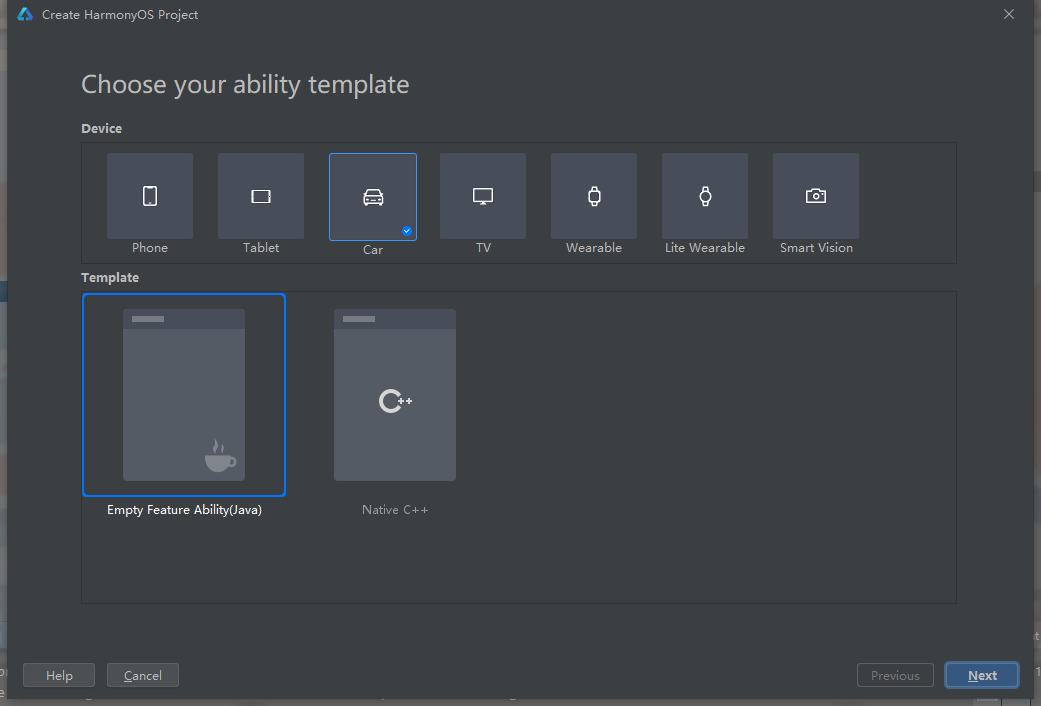
显示效果:
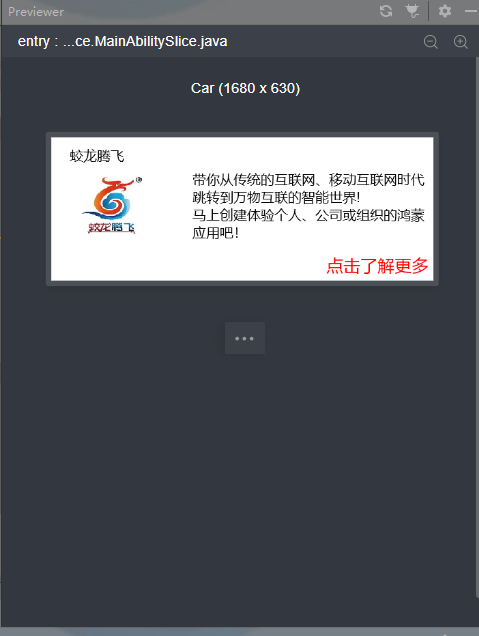
点击“点击了解更多”进入下一个页面

代码如下:
第一个页面的布局
<?xml version="1.0" encoding="utf-8"?>
<DirectionalLayout
xmlns:ohos="http://schemas.huawei.com/res/ohos"
ohos:height="match_parent"
ohos:width="match_parent"
ohos:orientation="vertical">
<DirectionalLayout
ohos:width="match_parent"
ohos:weight="1">
<Text
ohos:width="match_content"
ohos:height="match_content"
ohos:text="蛟龙腾飞"
ohos:text_size="20fp"
ohos:top_margin="40px"
ohos:left_margin="80px"/>
</DirectionalLayout>
<DirectionalLayout
ohos:width="match_parent"
ohos:weight="4"
ohos:orientation="horizontal">
<DirectionalLayout
ohos:height="match_parent"
ohos:weight="1">
<Image
ohos:width="526px"
ohos:height="504px"
ohos:top_margin="-50px"
ohos:left_margin="20px"
ohos:image_src="$media:index20"/>
</DirectionalLayout>
<DirectionalLayout
ohos:height="match_parent"
ohos:weight="2">
<Text
ohos:width="match_content"
ohos:height="match_content"
ohos:multiple_lines="true"
ohos:text="带你从传统的互联网、移动互联网时代
跳转到万物互联的智能世界!
马上创建体验个人、公司或组织的鸿蒙应用吧!"
ohos:text_size="20fp"
ohos:top_margin="20px"
ohos:left_margin="60px"/>
<Button
ohos:id="$+id:jltfbutton"
ohos:width="match_content"
ohos:height="match_content"
ohos:text="点击了解更多"
ohos:text_size="25fp"
ohos:top_margin="60px"
ohos:left_margin="650px"
ohos:text_color="red"/>
</DirectionalLayout>
</DirectionalLayout>
</DirectionalLayout>
第二个页面的布局
<?xml version="1.0" encoding="utf-8"?>
<DirectionalLayout
xmlns:ohos="http://schemas.huawei.com/res/ohos"
ohos:height="match_parent"
ohos:width="match_parent"
ohos:orientation="vertical">
<DirectionalLayout
ohos:width="match_parent"
ohos:weight="1"
>
<Text
ohos:width="match_content"
ohos:height="match_content"
ohos:text="蛟龙腾飞"
ohos:text_size="20fp"
ohos:top_margin="40px"
ohos:left_margin="80px"/>
</DirectionalLayout>
<DirectionalLayout
ohos:width="match_parent"
ohos:weight="4"
ohos:orientation="horizontal">
<DirectionalLayout
ohos:height="match_parent"
ohos:weight="1">
<Image
ohos:width="357px"
ohos:height="360px"
ohos:top_margin="60px"
ohos:left_margin="100px"
ohos:image_src="$media:index4"/>
</DirectionalLayout>
<DirectionalLayout
ohos:height="match_parent"
ohos:weight="2">
<Text
ohos:width="match_content"
ohos:height="match_content"
ohos:multiple_lines="true"
ohos:text="你好,欢迎来到鸿蒙时代!
蛟龙腾飞,鸿蒙先行者,全心全意为你提供鸿蒙各项服务!"
ohos:text_size="20fp"
ohos:top_margin="60px"
ohos:left_margin="10px"/>
</DirectionalLayout>
</DirectionalLayout>
</DirectionalLayout>
然后绑定布局进行跳转
Button button = (Button) findComponentById(ResourceTable.Id_jltfbutton);
button.setClickedListener(new Component.ClickedListener() {
@Override
public void onClick(Component component) {
present(new jltftabletSlice(),new Intent());
}
});


















👍👍👍